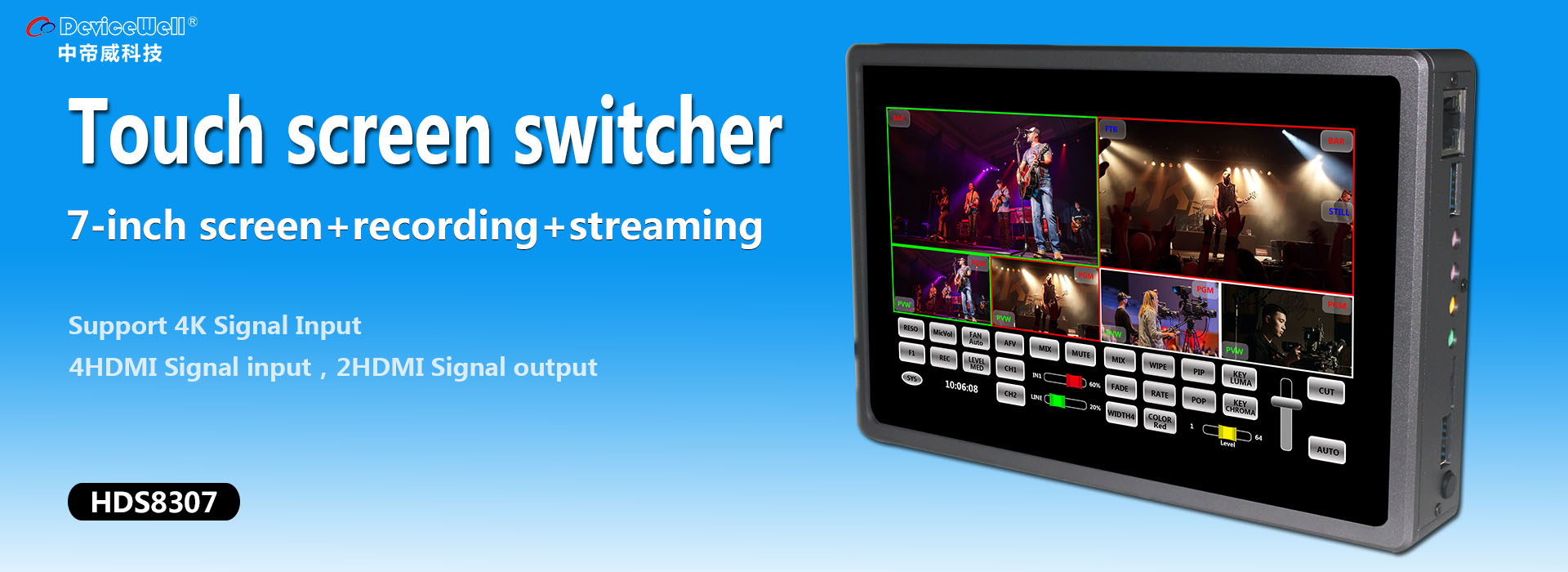【Switcher】Pattern Transition Effects 100+
【Switcher】Pattern Transition Effects 100+
Special Effect Style
.png)
Switch button Start button:
-.png)

After turning on the PATTERN KEY function, you can choose from 10 special effects patterns. The size, position, and shape of the patterns can be changed, and the number of each image can be increased.
.png)

GROUP1 Start button, Switch by button, click the switch button in the special effect control area (it will display a green light after pressing it) and then click AUTO or T-bar or CUT to switch. Press the current switching key again, and then click AUTO or T-bar or CUT to switch. Note that the next group of pictures will be displayed completely after each screen switch is completed.
Style options:

.png)

GROUP2 Start button, Switch by button, click the switch button in the special effect control area (it will display a green light after pressing it) and then click AUTO or T-bar or CUT to switch. Press the current switching key again, and then click AUTO or T-bar or CUT to switch. Note that the next group of pictures will be displayed completely after each screen switch is completed.
Style options:

.png)

GROUP3 Start button, Switch by button, click the switch button in the special effect control area (it will display a green light after pressing it) and then click AUTO or T-bar or CUT to switch. Press the current switching key again, and then click AUTO or T-bar or CUT to switch. Note that the next group of pictures will be displayed completely after each screen switch is completed.
Style options:
.png)

GROUP4 Start button, Switch by button, click the switch button in the special effect control area (it will display a green light after pressing it) and then click AUTO or T-bar or CUT to switch. Press the current switching key again, and then click AUTO or T-bar or CUT to switch. Note that the next group of pictures will be displayed completely after each screen switch is completed.
Style options:

.png)

GROUP5 Start button, Switch by button, click the switch button in the special effect control area (it will display a green light after pressing it) and then click AUTO or T-bar or CUT to switch. Press the current switching key again, and then click AUTO or T-bar or CUT to switch. Note that the next group of pictures will be displayed completely after each screen switch is completed.
Style options:

.png)
.png)

GROUP6 Start button, Switch by button, click the switch button in the special effect control area (it will display a green light after pressing it) and then click AUTO or T-bar or CUT to switch. Press the current switching key again, and then click AUTO or T-bar or CUT to switch. Note that the next group of pictures will be displayed completely after each screen switch is completed.
Style options:

.png)

GROUP7 Start button, Switch by button, click the switch button in the special effect control area (it will display a green light after pressing it) and then click AUTO or T-bar or CUT to switch. Press the current switching key again, and then click AUTO or T-bar or CUT to switch. Note that the next group of pictures will be displayed completely after each screen switch is completed.
Style options:

.png)

GROUP8 Start button, Switch by button, click the switch button in the special effect control area (it will display a green light after pressing it) and then click AUTO or T-bar or CUT to switch. Press the current switching key again, and then click AUTO or T-bar or CUT to switch. Note that the next group of pictures will be displayed completely after each screen switch is completed.
Style options:

.png)

GROUP9 Start button, Switch by button, click the switch button in the special effect control area (it will display a green light after pressing it) and then click AUTO or T-bar or CUT to switch. Press the current switching key again, and then click AUTO or T-bar or CUT to switch. Note that the next group of pictures will be displayed completely after each screen switch is completed.
Style options:

.png)

GROUP10 Start button, Switch by button, click the switch button in the special effect control area (it will display a green light after pressing it) and then click AUTO or T-bar or CUT to switch. Press the current switching key again, and then click AUTO or T-bar or CUT to switch. Note that the next group of pictures will be displayed completely after each screen switch is completed.
Style options: